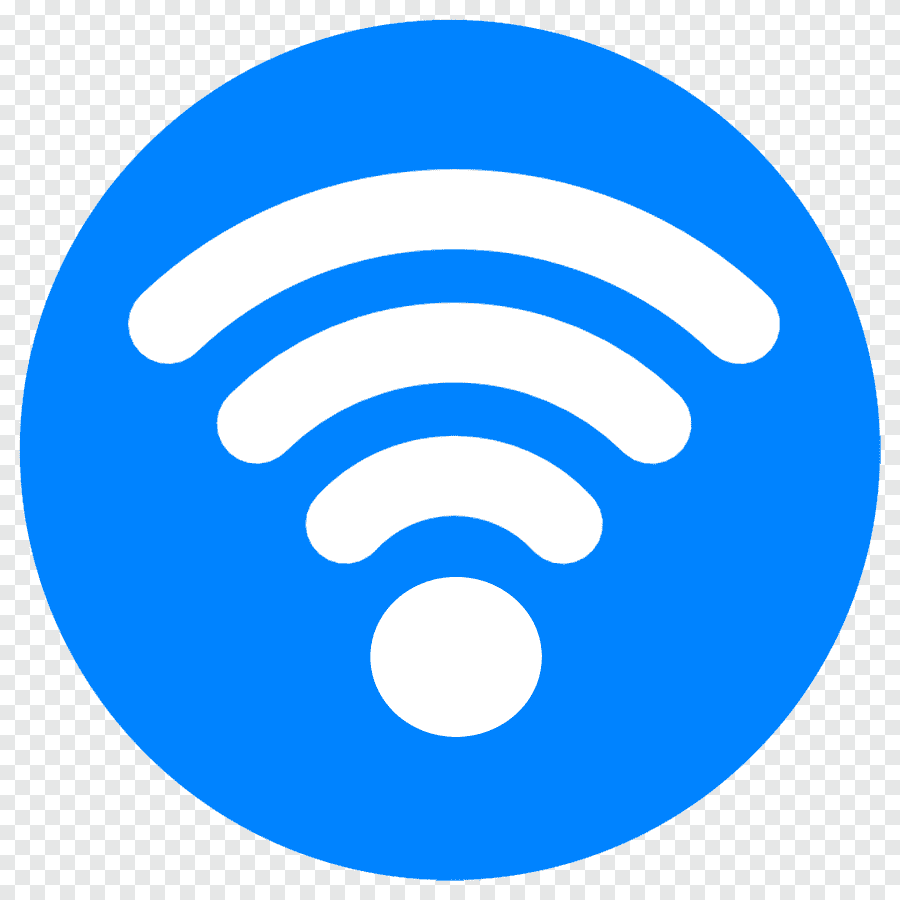192.168.1.1 is of Class C of Private IP Address, and the manufacturing companies set it as the Default IP Address to access from Admin Panel or settings on the Router. This IP Address is used to access the Admin Panel, where you can change and configure various settings of the router like Wi-Fi Network Name (SSID) and Password.
How to login to 192.168.1.1?
192.168.1.1 To login into the Admin Panel of the router, first make sure that it is the default IP Address of your router or not? If the default IP Address is something other than 192.168.1.1 then you cannot login to Admin Panel using the IP Address 192.168.1.1 So, confirm that it is not the IP Address (Make sure it is IP Address of your router) and used to connect with network of router. Once you have done so, follow through with this guide to login 192.168.1.1
1 Open your web browser.
2 Type http://192.168.1.1 or 192.168.1.1 in the address bar and press Enter.
3 A login window will be displayed asking you to enter the login username and password. Enter the default login username and password and click on Log In. (You can find the default username and password )
4 You will be now logged in into the Admin Panel of your Router.
5 You can configure different settings of the router including LAN, WAN, Wireless, Security, etc.
While setting up settings of your Router, if you messed up and now can’t access the Internet or any other issue, then you can easily get rid of this issue by performing a factory reset on your router. Further, this will help you in case you forgot the login username/password. To perform a factory reset;
Find the hidden RESET button at the back of your router.
Take a straightened paper clip or needle and push and hold that RESET button for 10 to 15 seconds. This will reboot the router; once rebooted, after establishing the connection, everything gets reset to its factory settings.